A little over a year ago, I created a Twitter account just to check it out.
After a few days, I gave it up. I didn’t see the point. I was staring at a page of mine that had no followers, and I knew of almost no one I wanted to follow (just a few friends was it). I also didn’t get what was happening when I replied or re-tweeted. It just didn’t make sense, and it was frustrating.
What did I have to say anyway, and who is going to care to hear it.
Eventually (months later), I came back to it and decided to make another account. This one called “theweem” (weem was taken) and meant to be only about D&D. I would ‘follow’ D&D industry folks, and see what they had to say. As the messages starting coming in, I decided… I’m going to reply to some of these messages… participate a little. This was not as simple as I had hoped, so I sought out a 3rd party program realizing from screenshots that they were making this task much easier.
That’s when the real fun began. Twitter went from being a pointless status message distributor to a tool I could use to have actual conversations with many people who enjoyed something that I really enjoyed as well… D&D!
I’m making this post in the hopes of showing you that there is more to it than simply reading about what someone just ate, or posting what you are doing this very second. You can have conversations here – share details about your games, even pictures – offer advice, ask for help with your game.
If this sounds like forums, there are similarities, but one will not replace the other. They are both great for different reasons and I think they work very well together in fact.
Who is this post for?
This is for people who…
…don’t use Twitter, but are curious about it
…have a Twitter account, but don’t use it much if at all
If you have made up your mind that Twitter is just not for you, you are more than welcome to skip the rest.
In this article, I use TweetDeck to demonstrate some aspects of Twitter use, but there are many other programs to choose from as well. TweetDeck just happens to be a popular and free program that I prefer to use.
Also, I am not going to get philosophical about “what Twitter is” or is not, or how it is changing media, or anything along those lines. This is simply me showing you how I use it, why I think it’s fun, and that there might be more to it than you knew – PLUS, how that ties into D&D.
The (initially) confusing Twitter page
If you go to someone’s twitter page (mine for example is here), you will see messages – all of them items I have posted to Twitter. Sometimes these are posts of mine that are going out to anyone who will listen (people following me), and sometimes these are replies to other peoples posts (who may or may not be following me).
What sucks about this page is, it makes almost no sense when you are not familiar with Twitter. You don’t see the peoples posts I am replying to, only my response. It’s hard to get the context of what is going on here.
TweetDeck
That’s where a 3rd party program comes in handy, such as TweetDeck. Below is a screenshot of my current TweetDeck setup…
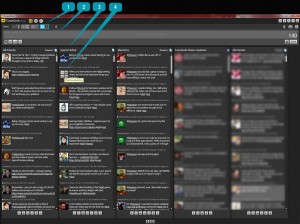
I rarely look at my actual Twitter page anymore. In fact, many people don’t – instead, they use programs such as these. Here’s how it works…
With TweetDeck (and many other programs) you have a lot of control over how your twitter information is displayed to you. The first thing you will notice is columns of posts (tweets). These columns can be configured by you. In my example above they are as follows…
Column 1
This shows me the tweets (twitter posts) of everyone I follow, as well as those I make myself. This is the most active (most frequently updating) column for me. When a new tweet (you can call it a message or post if ‘tweet’ is embarrassing) comes in, it enters at the top, pushing everything else down. You will see a few tweets from Morrus in this column, as well as some other familiar names such as wilw (Will Wheaton) and obsidianportal.
Column 2
When you post a tweet, you can tag it so that it can be searched. For example, if I post something about D&D, I might add the tag (via the # symbol) “#dnd”. You can work this into the post, or tack it on to the beginning or end of your message (or anywhere really). For example, here are a few ways to tag a post…
a) Had an awesome time playing #dnd tonight!
b) Had an awesome time playing D&D tonight! #dnd
c) #dnd Had an awesome time playing Dungeons and Dragons tonight!
Why tag a message? Column 2 demonstrates why. With a program like TweetDeck, you can add a column that displays any messages with any tag of your choosing. At the top of the column, you will see it says “Search: #dnd” (See #3 in the image). That means that for anyone who adds “#dnd” to their post, their post will show up in this column for me. They don’t have to “follow” me and I don’t have to “follow” them.
This is one of my favorite features. Via this column, I can see all conversations going on about D&D (by those who tag their posts as such) and can reply to them. Maybe I have a question, or maybe I am answering a question they have about D&D, etc. This essentially connects you with many many gamers who are actively talking about their games/experiences with D&D, etc. You can see how tagging can be used for other topics as well (#pathfinder for example, etc).
Column 3
For this column, I chose to have it display “mentions”. Mentions are any twitter posts (from anyone – following you or not) who mention your twitter name. Often times, this is where I will see replies to something I said, or someone may mention me to draw my attention to something…
Hey @theweem, did you see this new book? www.amazon.com/book
Column 4
For this column, I chose to display all status updates from my Facebook friends (blurred because some would not appreciate me sharing their info).
Column 5
This column displays all messages from twitter accounts that my business’s twitter account follows (I manage our corporate Twitter account).
At the bottom of these columns are various controls, including arrows that let you move them around, left and right, etc. You can also have more columns than I use. 5 happens to fit the width of my screen nicely – by adding more, you can get to them via a scrollbar at the bottom.
Accounts
In the image, you will see #1 points to small images with one lit up in blue. This is the current “active” account, meaning anything I post will come from this account. You can post from multiple accounts by selecting them etc. I have a personal Twitter account, a “dnd” account (theweem), our business account, and my facebook account. You only need one account, but can have many more if you want.
Posting Messages
#2 in the image shows you the field where you can post a message. This program includes a URL shortener which is nice for those long URL’s. After all, you only get 140 characters per post (see the 140 to the far right). You can also drag into this field an image to share. The program automatically loads it to an image manager, creates a link and shortens it for you! This is a very quick and easy way to share images. You can even take the URL it gives you and post it elsewhere, like here on the forums.
Messages you post are only seen by those who ‘follow’ you, unless you tag a post in which case not only will those following you see it, but anyone watching that tag will see it as well.
Replying, and Re-tweeting
#4 in the image points to a set of icons you will see when mousing over someone’s avatar. Options here including replying (which will automatically bring their @ name up into the field at #2), or re-tweeting. Re-tweeting is essentially forwarding someone’s messages to your friends – often a way of demonstrating you agree with something they are saying, or that you are helping them share something… a link, or product etc.
When you reply, anyone following you sees the reply as well. People don’t generally mind a little back and forth, but if you are going to be replying back and forth for more than a few messages each, it might be nice to send direct messages instead (accessable via those icons as well). Direct messages (DM’s) are only seen by the person you send them to.
If you add a tag to a reply, anyone watching said tag will see the reply as well.
When you re-tweet (“RT”) the message will be added to the field at the top, and an RT will be placed in front of it. Often times, people will type in a brief message before the “RT”. For example, today Morrus posted the following message…
I have far too few Twitter followers!
Which I re-tweeted as follows…
Follow @Morrus to get EN World info and updates! RT @Morrus: I have far too few Twitter followers!
When you re-tweet, it automatically adds the persons username (@theweem for example) to the message, so they will see it as will anyone following you. If you re-tweet a message with a tag in it (or add a tag yourself), anyone watching that tag will see it as well.
Notification
TweetDeck (like some of the other programs) also has (optional) window popup messages letting you know when there are new posts. These are very non-intrusive – they don’t take the focus of the mouse or anything – they appear for a few seconds and then disappear. With TwetDeck, you can choose which corner of the screen these popup in etc (bottom-right side of my first monitor for me)…
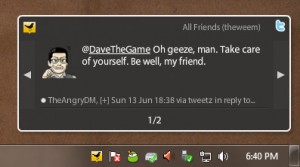
The Fun
I really enjoy this new aspect of exploring D&D online. It connects me with new people every day who are all into D&D as much as I am (or more) – be it others from EN World, WoTC employees, 3rd party companies, or just tons and tons of other people out there talking up D&D and rpg’s in general.
It’s an amazing way to get as well as share information.
It is a way to have conversations with others in a very interesting format – it forces you (in a good way) to boil down your thoughts into brief bits that can be quickly accessed.
I love forums, and they are perfect for getting more detailed information and Twitter helps with that too – you can link others to your blog or forum posts who are interested in the same subjects you are.
If that sounds interesting to you, give it a try.
Anyway, that’s it! I hope you learned something, or got some ideas – be sure to follow me if you join Twitter (you can hit the Twitter icon under my avatar on the left) – and follow Russ as well!
Great article. I’ve heard of TweetDeck and maybe some day I’ll get into it. Right now I do a lot of Tweeting from multiple devices and stations – laptop, iPod, iPad, work station – so I don’t mind a simpler interface. If someday things pick up, a management tool such as TD might enter the picture.